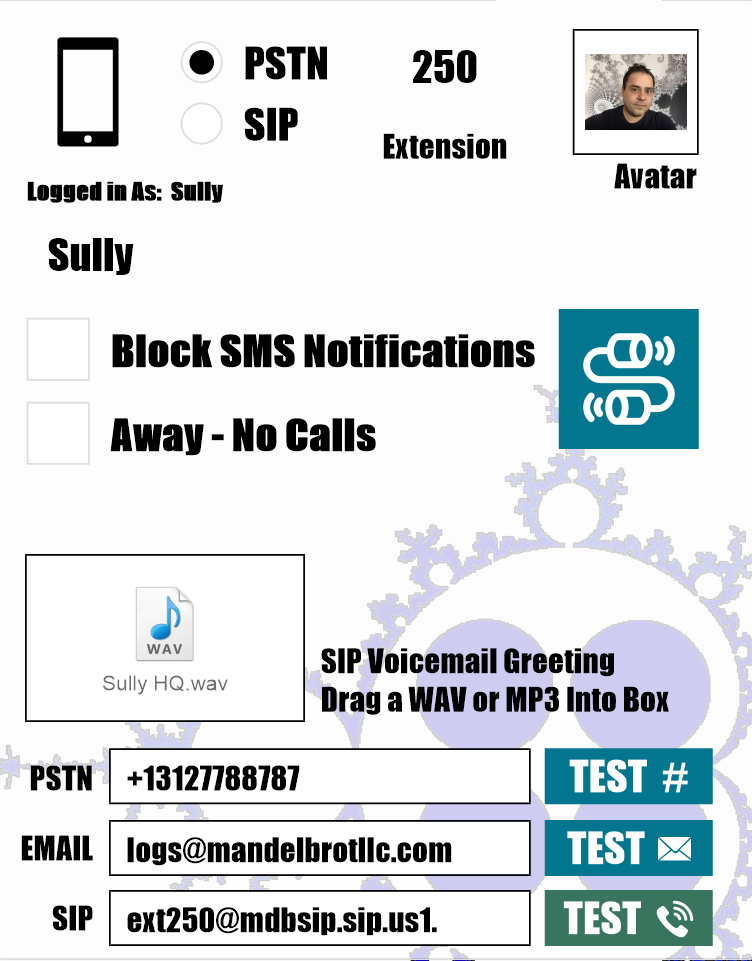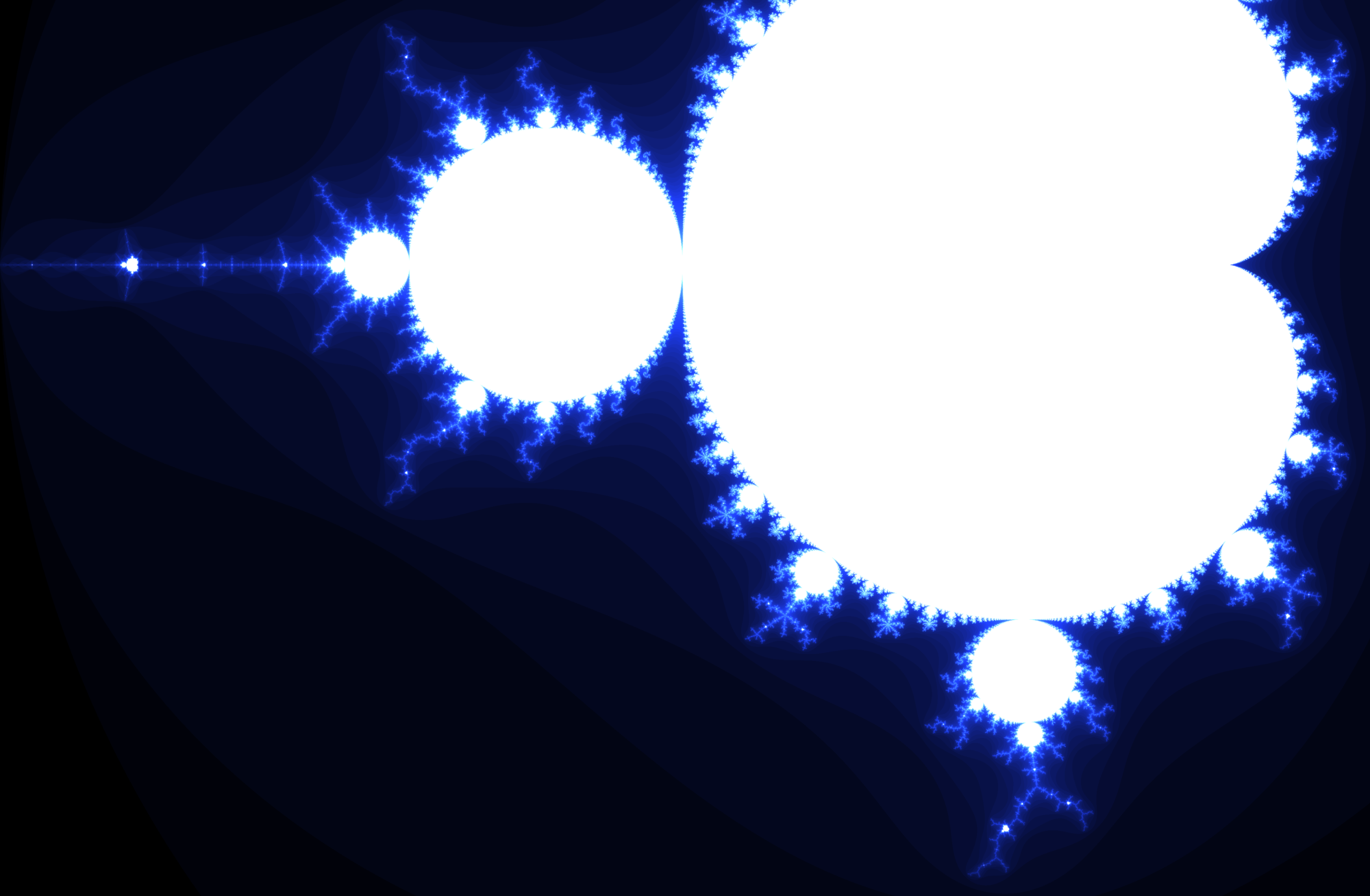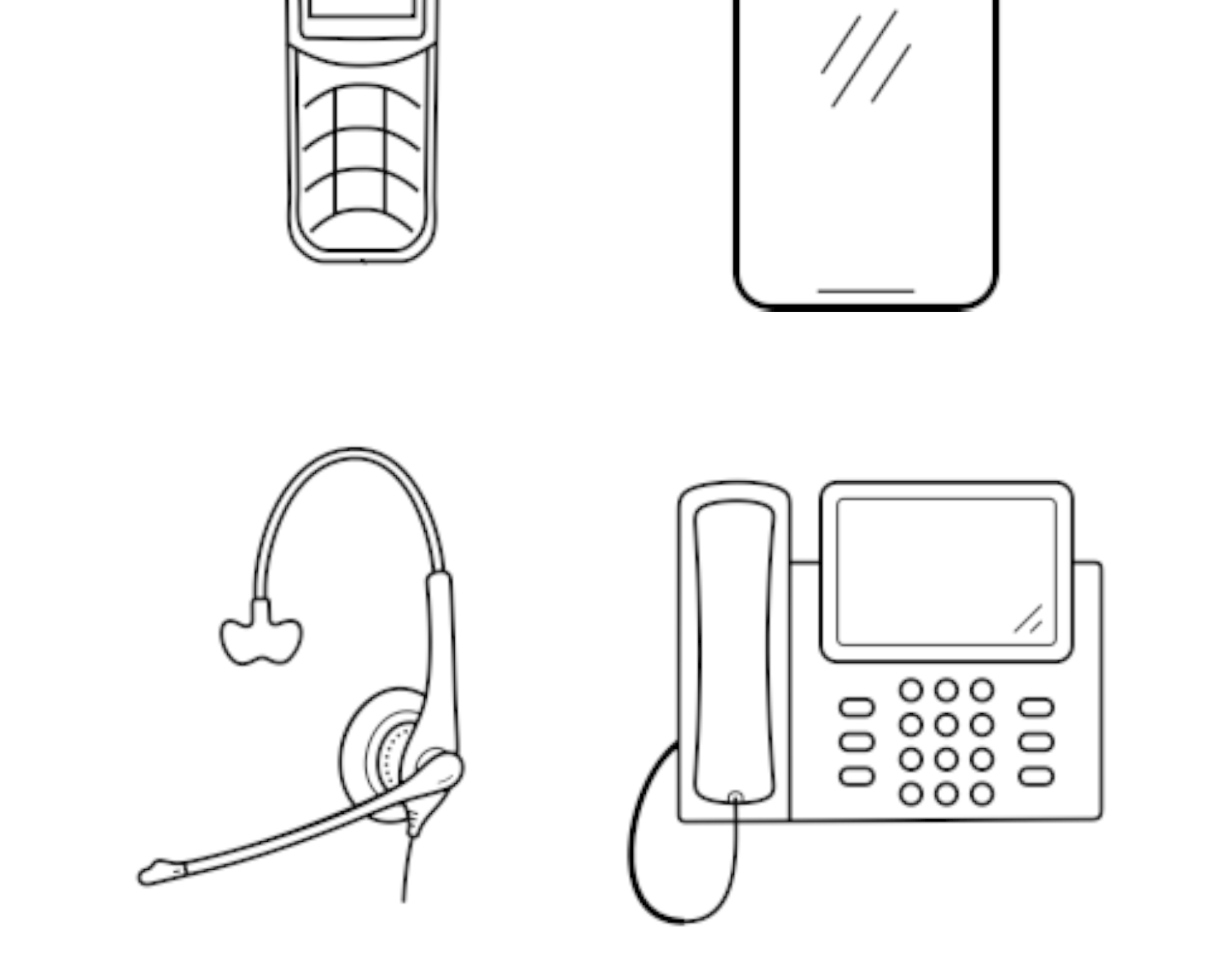Most phone solutions have a hard time integrating cell phones with land lines/VoIP phones. This is especially problematic when you have one phone number that rings a group of phones. Traditional systems deliver inbound calls to whatever device picks up first. If you have a mix of land line/VoIP and cell phones, that first device is often going to be the voicemail box of a cell phone that’s turned off. This is because cell phones are designed for individual personal use, not as part of an office network. Here’s an example.
Several years ago, one our best customers had a some VoIP and cell phones mixed together on the same inbound line. Everything was fine until an employee boarded an airplane during business hours. Because she was on a plane, she had to turn off her cell phone. When she turned off her phone, her phone’s voicemail system became the first device to answer every inbound call. So, all the inbound calls to the customer’s business went straight to her voicemail for the 3 hour flight. When she landed, she then had to spend the first few hours of her vacation calling customers and relaying messages. Not exactly ideal.
That situation doesn’t happen with PBX. PBX is designed to work seamlessly with any mix of existing phones, even cell phones with dead batteries, no signal or set to “Do Not Disturb” (aka “DND”). The key to mixing together phone types is to weed out the cell phones that are off or set to DND. We developed a feature we call DND Bypass. DND Bypass is an artificial intelligence (AI) that detects if a human answered the phone or a voicemail. If the AI hears a voicemail, it hangs up that line and lets the other phones keep ringing. If it hears a human, it connects the call to the human.
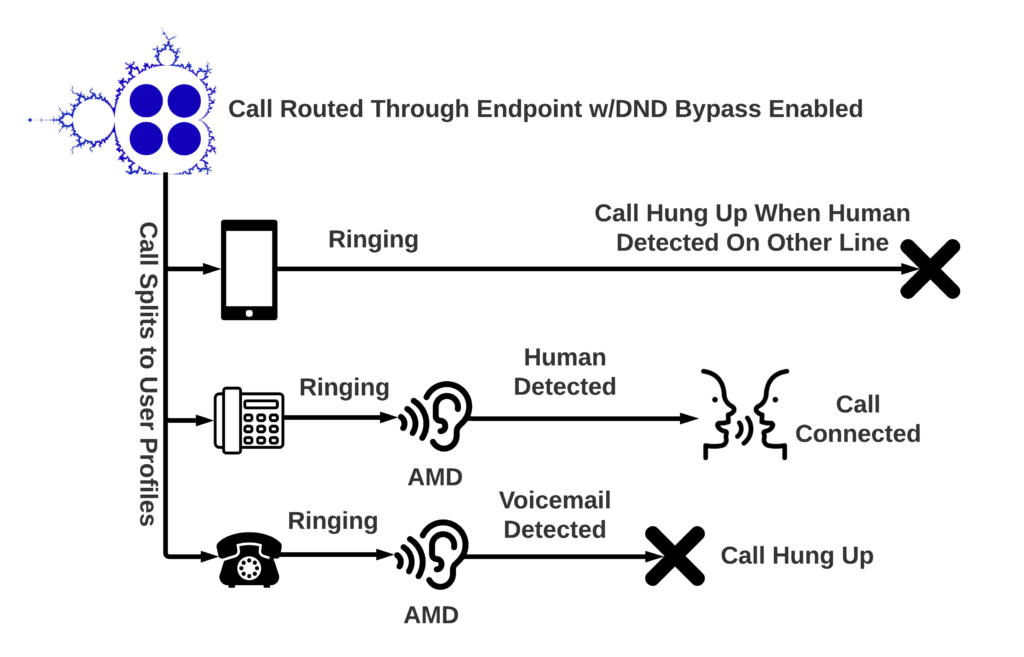
So what does all this DND Bypass AI stuff mean? It means you can put cell phones on your office network without fear of marooning callers in the voicemail box of a dead cell phone.
Additionally, you can set your location and preferences on the fly. On vacation? Set yourself to away. At your desk? Set your location to SIP and throw on your headset. Want to route your calls through your cell phone? No problem. Select PSTN, punch in your cell number and your calls will go there instead. Using Zoiper or Bria to turn your iPad or iPod Touch into a soft phone? Drop in your SIP credentials and you’re set.